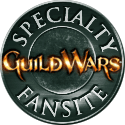GuildWiki:Editing guide
From GuildWiki
To edit a page, click on the edit or edit this page links at the top of the page. To edit an individual section, click on any of the floating [edit] links next to a section heading.
Once you've made a change, please click on preview to scan for any misspellings, punctuation errors, or other problems before saving the page.
Contents |
Wiki markup
The wiki markup is exceedingly simple once you get a firm grasp on it. Below you'll see a list of common effects, and how to do them. If you'd like to test them out, feel free to do so in the Sandbox.
Basic text formatting
| What it looks like | What you type |
|---|---|
|
You can italicize text by putting 2 apostrophes on each side. 3 apostrophes will bold the text. 5 apostrophes will bold and italicize the text. (Using 4 apostrophes doesn't do anything special -- |
You can ''italicize text'' by putting 2 apostrophes on each side. 3 apostrophes will bold '''the text'''. 5 apostrophes will bold and italicize '''''the text'''''. (Using 4 apostrophes doesn't do anything special -- <br> there are just '''' left over ones'''' that are included as part of the text.) |
|
A single new line generally has no effect on the layout. These can be used to separate sentences within a paragraph. Some editors find that this aids editing and improves the diff function (used internally to compare different versions of a page). But an empty line starts a new paragraph. When used in a list, a newline does affect the layout (see below). |
A single new line generally has no effect on the layout. These can be used to separate sentences within a paragraph. Some editors find that this aids editing and improves the ''diff'' function (used internally to compare different versions of a page). But an empty line starts a new paragraph. When used in a list, a newline ''does'' affect the layout ([[#lists|see below]]). |
|
You can break lines Please do not start a link or italics or bold on one line and close it on the next. |
You can break lines<br> without a new paragraph.<br> Please use this sparingly. Please do not start a link or ''italics'' or '''bold''' on one line and close it on the next. |
|
You should "sign" your comments on talk pages: |
You should "sign" your comments on talk pages: <br> - Three tildes gives your user name: ~~~ <br> - Four tildes give your user name plus date/time: ~~~~ <br> - Five tildes gives the date/time alone: ~~~~~ <br> |
HTML tags
You can use some HTML tags too. However, you should avoid HTML in favor of Wiki markup whenever possible. The following HTML tags are allowed by MediaWiki 1.7.1 (but not all may be supported by your browser):
- b, i, u, font, big, small, sub, sup, em, s, strike, strong, del, ins
- br, hr
- h1, h2, h3, h4, h5, h6
- cite, div, center, caption, span, p, tt, pre, code, var, blockquote
- ol, ul, li, dl, dt, dd
- table, tr, td, th
- ruby, rt, rb, rp
- !--, --
| What it looks like | What you type |
|---|---|
|
Put text in a typewriter font. The same font is
generally used for |
Put text in a <tt>typewriter font</tt>. The same font is generally used for <code> computer code</code>. |
|
|
<strike>Strike out</strike> or <u>underline</u> text, or write it <span style= "font-variant:small-caps"> in small caps</span>. |
|
Superscripts and subscripts: X2, H2O |
Superscripts and subscripts: X<sup>2</sup>, H<sub>2</sub>O |
|
<center>Centered text</center> |
The blockquote command will indent both margins when needed instead of the left margin only as the colon does. |
<blockquote> The '''blockquote''' command will indent both margins when needed instead of the left margin only as the colon does. </blockquote> |
|
Invisible comments to editors (<!-- -->) only appear while editing the page.
|
Invisible comments to editors (<!-- -->) only appear while editing the page. <!-- Note to editors: blah blah blah. --> |
Organizing your writing
| What it looks like | What you type |
|---|---|
|
Section headings
Headings organize your writing into sections. The wiki software can automatically generate a table of contents from them. Subsection
Using more equals signs creates a subsection. A smaller
subsection
Don't skip levels, like from two to four equals signs. Start with 2 equals signs not 1 because 1 creates H1 tags which should be reserved for page title. |
== Section headings == ''Headings'' organize your writing into sections. The Wiki software can automatically generate a table of contents from them. === Subsection === Using more equals signs creates a subsection. ==== A smaller subsection ==== Don't skip levels, like from two to four equals signs. Start with 2 equals signs not 1 because 1 creates H1 tags which should be reserved for page title. |
marks the end of the list.
|
* ''Unordered lists'' are easy to do: ** Start every line with a star. *** More stars indicate a deeper level. *: Previous item continues. ** A newline * in a list marks the end of the list. * Of course you can start again. |
A newline marks the end of the list.
|
# ''Numbered lists'' are: ## Very organized ## Easy to follow A newline marks the end of the list. # New numbering starts with 1. |
|
Here's a definition list:
Begin with a semicolon. One item per line; a newline can appear before the colon, but using a space before the colon improves parsing. |
Here's a ''definition list'': ; Word : Definition of the word ; A longer phrase needing definition : Phrase defined ; A word : Which has a definition : Also a second one : And even a third Begin with a semicolon. One item per line; a newline can appear before the colon, but using a space before the colon improves parsing. |
|
* You can even do mixed lists *# and nest them *# inside each other *#* or break lines<br>in lists. *#; definition lists *#: can be *#:; nested : too |
A newline starts a new paragraph.
|
: A colon (:) indents a line or paragraph. A newline starts a new paragraph. <br> Often used for discussion on talk pages to<br> show the flow of a conversation. : We use 1 colon to indent once. :: We use 2 colons to indent twice. ::: 3 colons to indent 3 times, and so on. |
|
You can make horizontal dividing lines (----) to separate text. But you should usually use sections instead, so that they go in the table of contents. |
You can make horizontal dividing lines (----) to separate text. ---- But you should usually use sections instead, so that they go in the table of contents. |
Links
You will often want to make clickable links to other pages.
| What it looks like | What you type |
|---|---|
|
Here's a link to a page named sword. You can even say swords and the link will show up correctly. |
Here's a link to a page named [[sword]]. You can even say [[sword]]s and the link will show up correctly. |
|
You can put formatting around a link. Example: GuildWiki. |
You can put formatting around a link. Example: ''[[GuildWiki]]''. |
|
The first letter of articles is automatically capitalized, so sword goes to the same place as Sword. Capitalization matters after the first letter. |
The ''first letter'' of articles is automatically capitalized, so [[sword]] goes to the same place as [[Sword]]. Capitalization matters after the first letter. |
|
Evil cow is a page that doesn't exist yet. You could create it by clicking on the link. |
[[Evil cow]] is a page that doesn't exist yet. You could create it by clicking on the link. |
|
You can link to a page section by its title: If multiple sections have the same title, add a number. #Example section 3 goes to the third section named "Example section". |
You can link to a page section by its title: *[[Fireball#Notes]]. If multiple sections have the same title, add a number. [[#Example section 3]] goes to the third section named "Example section". |
|
You can make a link point to a different place with a piped link. Put the link target first, then the pipe character "|", then the link text. Or you can use the "pipe trick" so that text in parentheses does not appear. |
You can make a link point to a different place with a piped link. Put the link target first, then the pipe character "|", then the link text. *[[Sword|Our sword article]] *[[Fireball#Notes|Fireball's notes]] Or you can use the "pipe trick" so that text in parentheses does not appear. *[[Quests (Prophecies)|]] |
|
You can make an external link just by typing a URL: http://www.guildwars.com You can give it a title: Guild Wars Or leave the title blank: [1] |
You can make an external link just by typing a URL: http://www.guildwars.com You can give it a title: [http://www.guildwars.com Guild Wars] Or leave the title blank: [http://www.guildwars.com] |
|
Linking to an e-mail address works the same way: mailto:someone@domain.com or someone |
Linking to an e-mail address works the same way: mailto:someone@domain.com or [mailto:someone@domain.com someone] |
|
You can redirect the user to another page. |
#REDIRECT [[Sword]] |
|
Category links do not show up in line but instead at page bottom and cause the page to be listed in the category. Add an extra colon to link to a category in line without causing the page to be listed in the category: Category:Helping out |
Category links do not show up in line but instead at page bottom ''and cause the page to be listed in the category.'' [[Category:Helping out]] Add an extra colon to ''link'' to a category in line without causing the page to be listed in the category: [[:Category:Helping out]] |
Just show what I typed
A few different kinds of formatting will tell the wiki to display things as you typed them.
| What it looks like | What you type |
|---|---|
|
The nowiki tag ignores [[wiki]] ''markup''. It reformats text by removing newlines and multiple spaces. It still interprets special characters: → |
<nowiki> The nowiki tag ignores [[wiki]] ''markup''. It reformats text by removing newlines and multiple spaces. It still interprets special characters: → </nowiki> |
The pre tag ignores [[wiki]] ''markup''. It also doesn't reformat text. It still interprets special characters: → |
<pre> The pre tag ignores [[wiki]] ''markup''. It also doesn't reformat text. It still interprets special characters: → </pre> |
|
Leading spaces are another way to preserve formatting. Putting a space at the beginning of each line stops the text from being reformatted. It still interprets wiki markup and special characters: → |
Leading spaces are another way to preserve formatting. Putting a space at the beginning of each line stops the text from being reformatted. It still interprets [[wiki]] ''markup'' and special characters: → |
Images and tables
After uploading, just enter the filename, highlight it and press the "embedded image"-button of the edit toolbar.
This syntax will embed an image: [[Image:filename.png]]
See Wikipedia's table help page for more information about table syntax.
| What it looks like | What you type | ||||
|---|---|---|---|---|---|
|
A picture, including alternate text: You can put the image in a frame with a caption: |
A picture, including alternate text: [[Image:Baxter-guildwiki-logo-135x135.png|This wiki's logo]] The image in a frame with a caption: [[Image:Baxter-guildwiki-logo-135x135.png|frame|This wiki's logo]] |
||||
|
A link to GuildWiki's page for the image: Image:Baxter-guildwiki-logo-135x135.png Or a link directly to the image itself: Media:Baxter-guildwiki-logo-135x135.png |
A link to GuildWiki's page for the image: [[:Image:Baxter-guildwiki-logo-135x135.png]] Or a link directly to the image itself: [[Media:Baxter-guildwiki-logo-135x135.png]] |
||||
|
{| border="1" cellspacing="0"
cellpadding="5" align="center"
! This
! is
|-
| a
| table
|-
|}
|
Templates
Templates are segments of wiki markup that are meant to be copied automatically ("transcluded"/"included") into a page. You add them by putting the template's name in {{double braces}}.
Some templates take parameters, as well, which you separate with the pipe character.
See Wikipedia's template help page for more information.
| What it looks like | What you type |
|---|---|
|
This text is inside the template. |
{{template demo}}
See [[Template:Template demo]].
|
|
This template takes two parameters. The first parameter is sword and the second is axe. |
This template takes two parameters.
{{template demo2|sword|axe}}
See [[Template:Template demo2]].
|
Saving Changes
Once you've edited in your changes to a page, make sure to use the "show preview" button to view your changes. Try to read through your changes as it helps you notice any typos or accidental mistakes. Preferably, also double check any wiki links you've added in, in case they are pointing to either non-existent pages (unless intentional) or pointing to the wrong page.
Once you have verified your changes, fill in the "summary" text field. It is used to briefly explain the changes you have made. If there is already a bit of text inside it enclosed within /* and */, it means you're editing a section on the page. Simply add your explanation after that text to mark the section you added your changes to.
Before saving, there are two checkboxes that you can use. The first is to mark an edit as a minor edit. A minor edit is loosely defined as a change that does not really add new content to a page, such as fixing typos, rewriting sentences, or small formatting changes. Changes like non-trivial notes that identify behavior or adding tips are not minor edits. As a rule of thumb, if it's an edit that a user who re-reads the page doesn't really gain any new useful information, then it's a minor edit.
The second checkbox is for registered users who want to "watch" the page. If checked, the page will be added to that user's watch list, and any further changes will be bolded if the user views his or her own list.
Finally, click on "save page" to commit and save the changes.